Setting up GitHub Desktop in Mac/Apple and Clone a Repository
Interaction with GitHub via a GUI client becomes a lot easier instead of entering commands in the terminal. In this tutorial, we pick a popular GitHub client GitHub Desktop, and show how to set it up in your Mac.
Go to the GitHub Desktop page and click on the Download for macOS button.

It will start downloading.
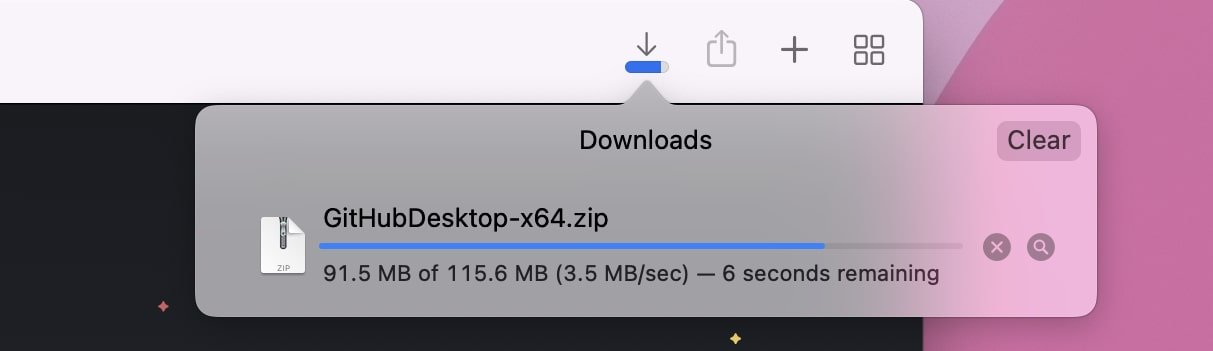
Once downloaded, find the ZIP package in the Downloads folder and
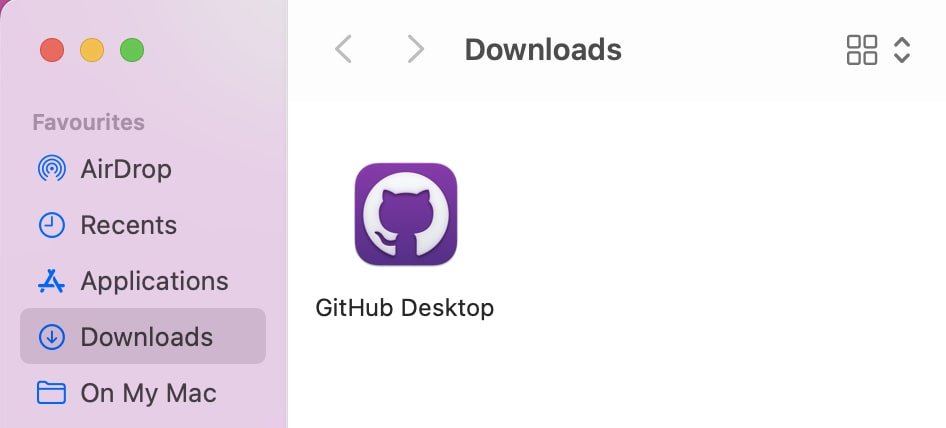
double-click on it. The application will install.
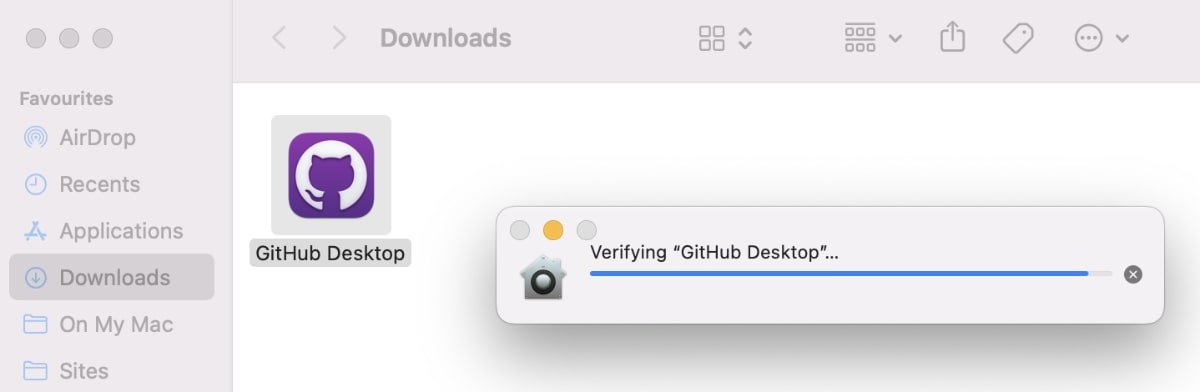
If you have an existing GIT repository, you can clone it next to work on it locally. Click open the GitHub Desktop and click on the Clone a Repository from the Internet ...
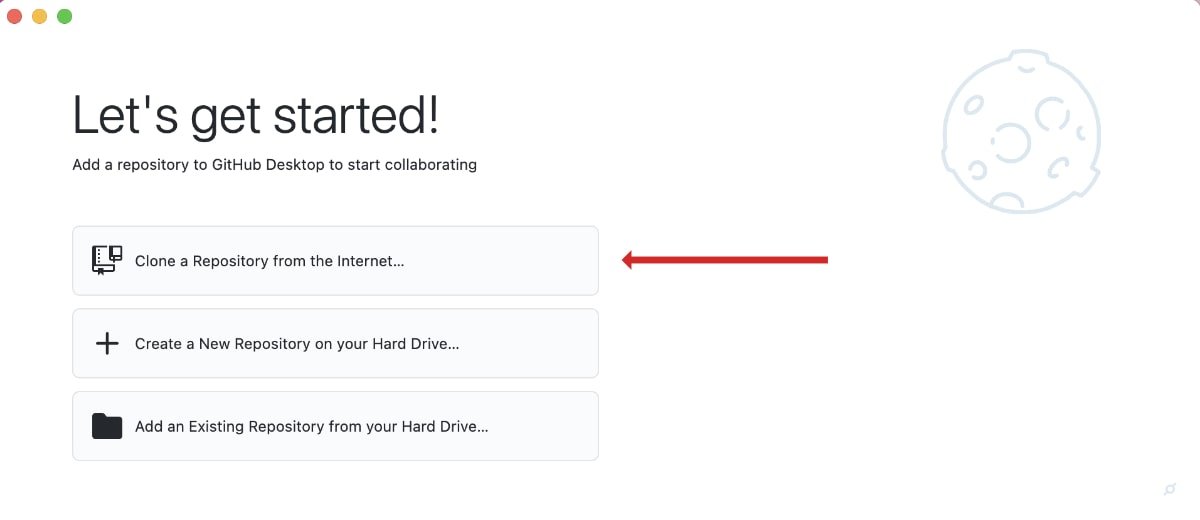
Click the third tab, URL. Fill the first field with your GIT repository URL, and the second field with the location in your computer where you intend to clone the repository.
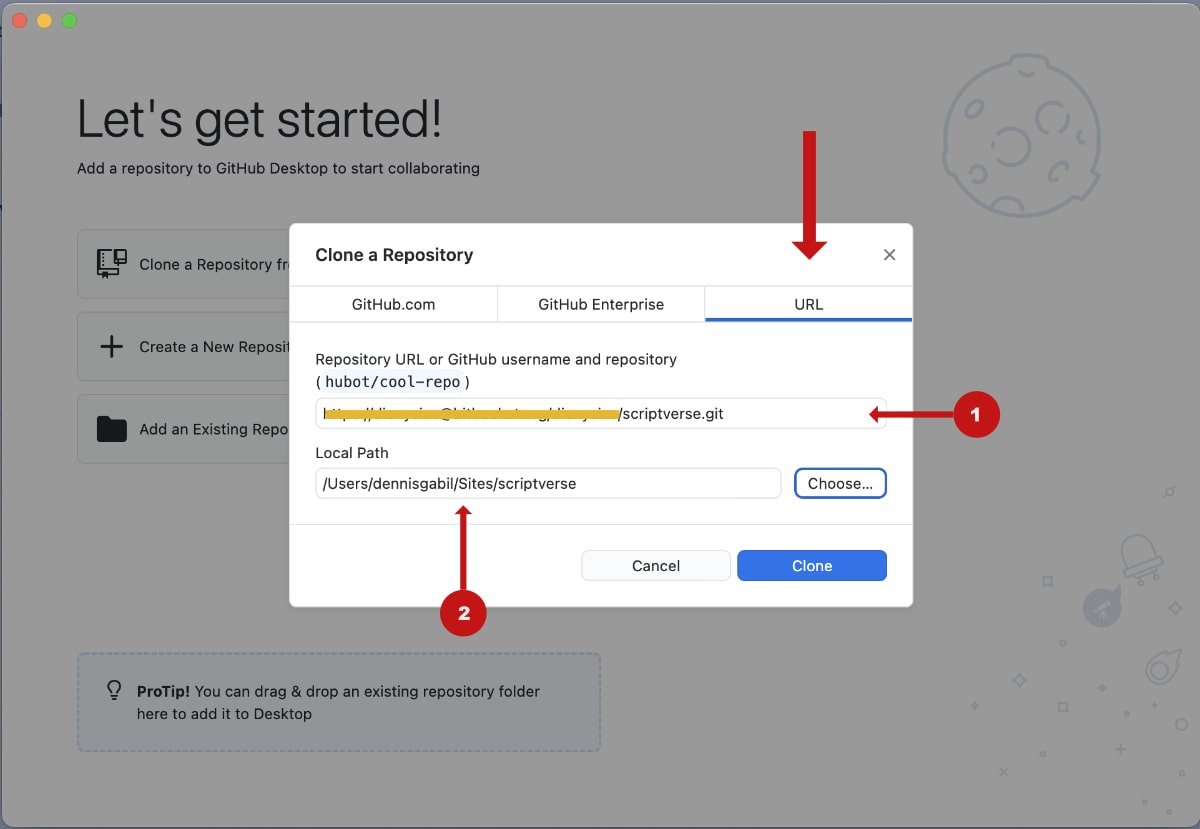
Click the Clone button. That is it.